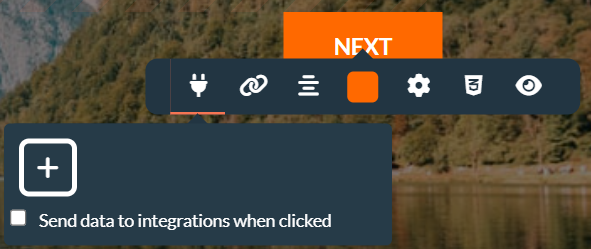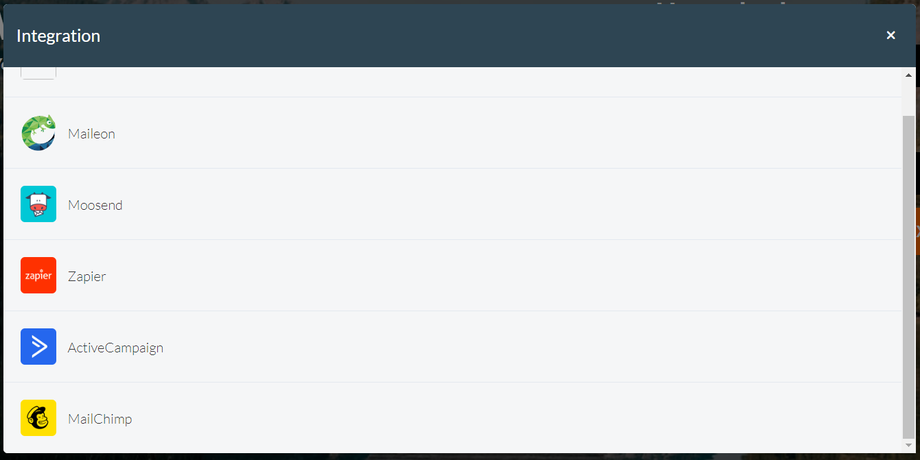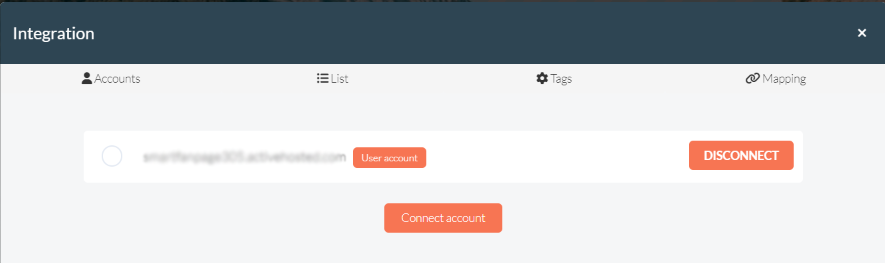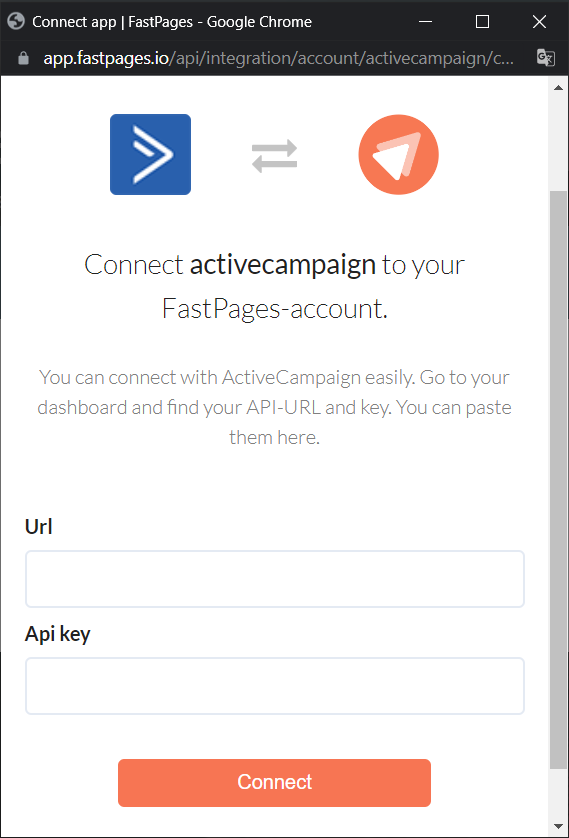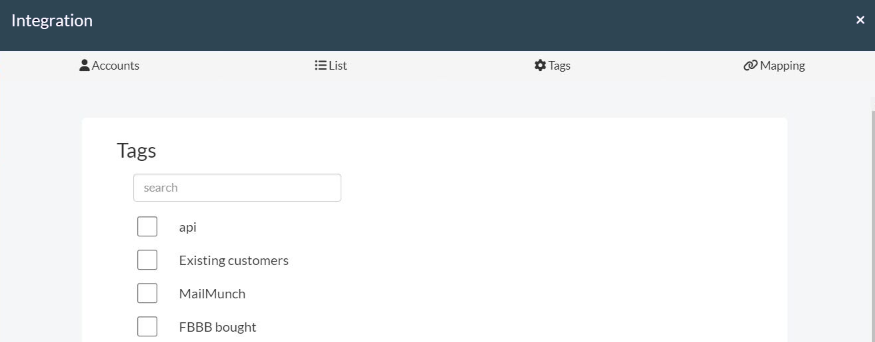You always create a link from a button. A link can be created with the plug icon within ActiveCampaign. This link can be created in every phase of the funnel.
If you are going to use the funnel to generate new leads (for example through a Facebook campaign) then we recommend creating the link at the end of the funnel, to make sure the data only gets sent to ActiveCampaign when the entirety of the funnel has been passed and when someone has completed the form. All data from this section and the previous sections will be included, including the quiz answers.
If you are going to use the funnel to expand the profile of your current leads/customers you are already in posession of the user's email address. In this case, the user won't have to complete all the steps. Even when someone starts a quiz but stops after three steps, their data can still be added to the customer profile.
To create the link, follow these steps.
Go to the desired step in your funnel where you'll want to forward the data. This can be the last step when collecting new leads, or any step when expanding customer profiles.
Make sure a button is added to this step, for example the button 'Next'.
Click on this button and then on the plug icon. Make sure to check the 'Send data to integrations when clicked' box.
Click on '+' to create a link with a system. Subsequently select ActiveCampaign from the list of integrations.
Click on 'Connect account'.
You'll be asked about the API URL and API Key. You can find this information in your ActiveCampaign account in your settings under 'Developer'. Copy the data you need and add it. Click on 'Accept' to save. You can now find and select your account.
Select the list where you want to add the contacts in the next step. You could also create a new list in ActiveCampaign if it's necessary. When you have selected the correct list, click 'Next page'.
It is possible to add an existing tag (from your ActiveCampaign account) or to give a new tag to the contact. This isn't required. Select the desired tag or create a new tag and click 'Next page'.
All the input fields and quiz answers have to be mapped with ActiveCampaign. In other words: you will have to indicate which data you want to add to ActiveCampaign and in which input field this should be added. Are certain fields not yet present in your ActiveCampaign account? Add these first or choose 'Generate automatically'.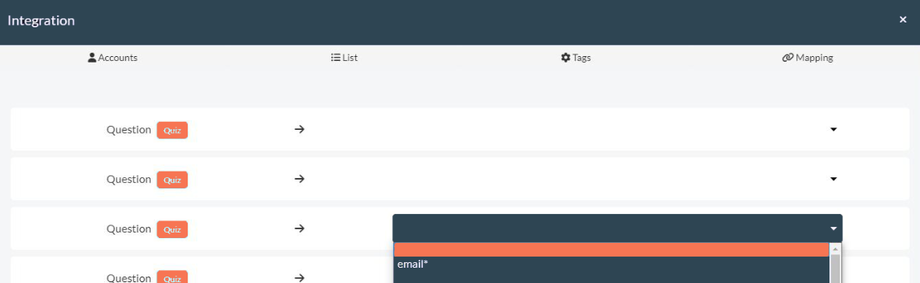
Watch out! Certain fields in your ActiveCampaign account might be required. When mapping your quiz, these fields must be linked in order to successfully save the integration. You can see what is required by ActiveCampaign from the * icon.