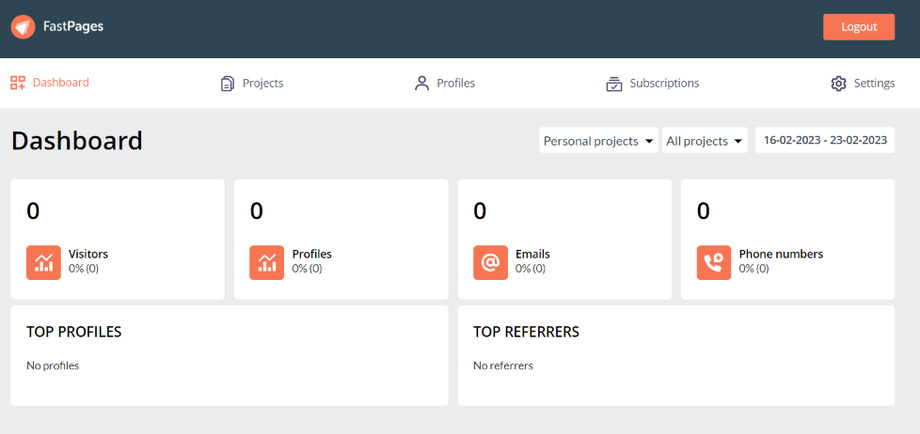When you first start up the FastPages tool you will be taken to your dashboard, and see the screen visualised here. On this screen, we will give you a general overview of your account. You will find the general metrics of last months performance and can see the individual metrics of a campaign by clicking on the campaign. When you start you will have no metrics available like shown below.
Click on the "Projects" option to be taken to the following screen: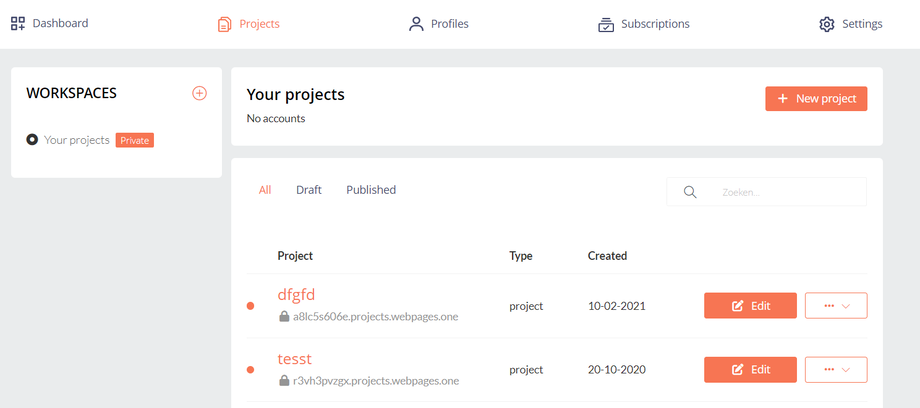
New Project
When you click on "+ New Project" you will be taken to the template gallery here you can preview all templates and pick one that suits your needs. We are planning on adding more templates.
After that, you can push the button "Create campaign". You will then start building your page in the FastPages editor. In our editor, you are able to design your landing page. For more information about the AdPage editor, please click here.
Campaign name
In your dashboard, you'll see the name of your campaign. Besides a name every campaign/landing page has got a page title. A page title is the name of the tab that a webbrowser shows. Also search engines will show this name. If you want to change the page title, you can do this in the left side panel by clicking on the SEO option.
Campaign status
When you are in your dashboard you are able to see whether your campaign is published or not. If your campaign has a URL then it's published, you can use this URL and share it with others to start gathering leads this is the live URL. If you want to change your URL you can do this by clicking on the button with three dots and then select the Publish option.