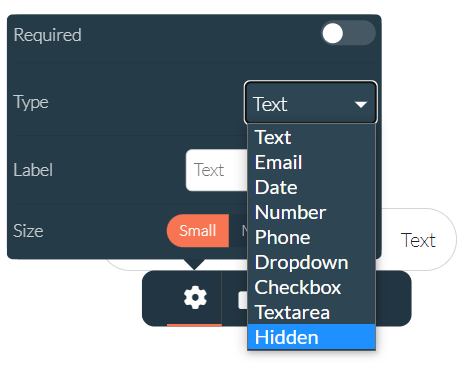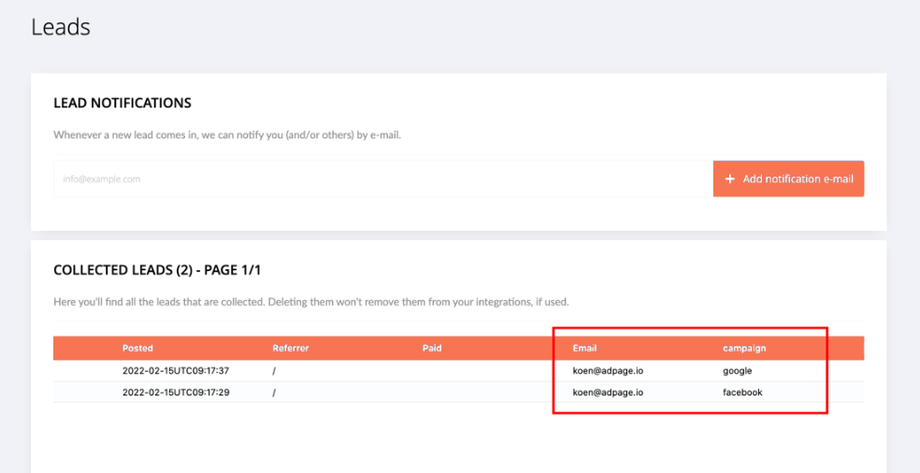After the iOS update 14 tracking your results becomes more complicated. Furthermore it's a great way to have your reporting complete.
So you want to make sure you define your campaign with variables for example:
yoururl.com/?campaign=Facebook
yoururl.com/?campaign=e-mail
yoururl.com/?campaign=Google
Those values you can store into Hidden Field in your form:
You can either define your hidden field as static or you could use a query parameter. In this way you can use the query parameter ''campaign'' (see below image) in the campaign URL so you know where your leads are coming from.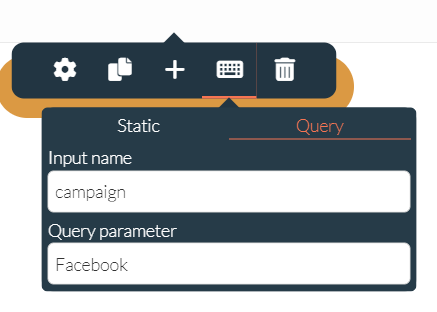
After clicking on the hidden field in the editor you can click on query and there you can define ''input name'' which is the name of the collum in your reporting and you can define the ''Query parameter''. This value you can use in your URL for yoururl.com/?campaign=Facebook . In this example I've used Facebook after the ''='' sign. After user submits the form Facebook will be added in the reporting. If you change it to Google then it will be changed in your reporting as well.
Below you'll see how it will be shown in the leads page of your project: