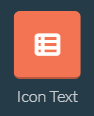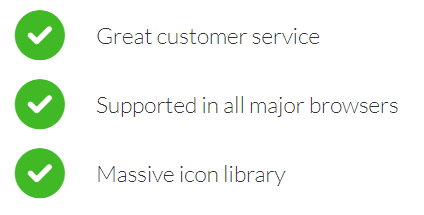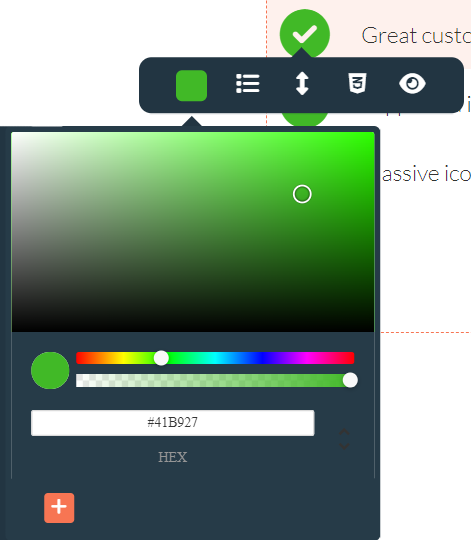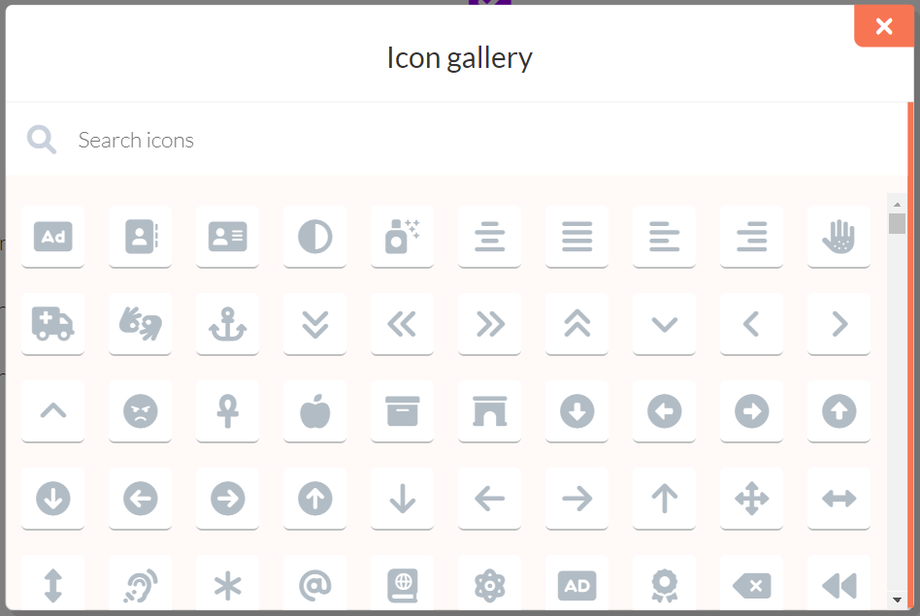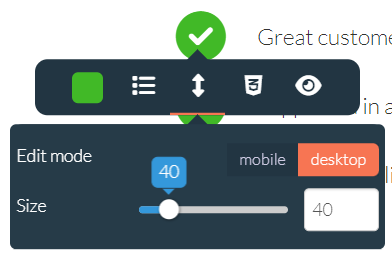With the icon text option within an element, you can add icons combined with a text field. This way, you are able to make a summary of your product's or service's benefits. You can add text to an icon to make your benefits more clear. With the search function, you can find almost any icon you'd like. Momentarily it isn't possible to upload your own icon.
By clicking on the icon the following menu will appear:
By clicking on the color box, you are able to change the color of the icon.
By clicking the list icon, you can choose any icon you want from our icon gallery. You can either scroll through the gallery to search for the right icon, or use the search option.
By clicking the arrow icon, you can change the size of an icon for either the desktop or the mobile version.
This four sided arrow icon allows you to change the position of the icon text element within the section.
The trashcan and duplicate icon allows you to delete or duplicate your icon text element.
You can also edit the text by clicking on it. You can change the style of the text by selecting or highlighting the text.